1. Introduction #
1.1 Who is This Guide For? #
This guide is for business owners and service providers who want to list their businesses on PNGBIZZ. As a subscriber, you gain access to advanced features that help promote your business, engage with customers, and manage your online presence.
1.2 Subscriber Types #
PNGBIZZ offers different subscriptions, each with varying features and benefits. These are covered in depth in the Subscription Plans Documentation. For now, here is a brief summary of the subscription plans on offer for PNGBIZZ.
- Free
- Bizz Basic (Monthly & Annual Options)
- Bizz Premium (Monthly & Annual Options)
(Refer to Subscription Plans for full details)
2. Becoming a Subscriber #
2.1 Why Subscribe? #
Subscribing to PNGBIZZ unlocks powerful tools to grow and manage your business online:
✅ Increase Visibility – Get discovered by potential customers searching for services in your industry.
✅ Customer Engagement – Receive direct inquiries, collect reviews, and showcase promotions.
✅ Marketing Tools – Utilise premium features like ads, featured listings, and SEO-optimised pages.
✅ Business Management – Maintain your listing, update business hours, and track customer interactions.
2.2 How to List Your Business #
Overview: #
- Choose Your Subscription Plan (Free, Bizz Basic, Bizz Premium – See Subscription Plans)
- Enter All Relevant Business Details (See Business Details Below)
- Click “Save & Preview“. This will redirect you to your Business Listing Detail Page – This is how it will look for users viewing your business listing.
- From Here, you can choose to “Edit” details you wish to change (You may be required to upload your feature image again), or continue to “Pay & Publish“.
- You can then choose to pay for your Business Listing with Bank Transfer, PayPal, or Stripe.
- Your listing will be reviewed and approved by the PNGBIZZ team before going live.
To subscribe and list your business on PNGBIZZ, follow these steps:
How to List Your Business as a PNGBIZZ Visitor: #
- Click “Add Listing” on the homepage header menu
- Choose a subscription plan that fits your business needs (Refer to Subscription Plans for full details).
How to List Your Business as a Registered User: #
- Click “Add Listing” on the homepage header menu OR Navigate to the User Dashboard and Click “Add Listing” in the top right of the screen.
- Choose a subscription plan that fits your business needs (Refer to Subscription Plans for full details).
You will then be taken to the List Your Business Page.
Business Details #
On the List Your Business Page, you will be guided through all the steps necessary to fill in your business details. Here is a summary of all the details you may be required to fill for your listing (These details vary depending on your chosen Subscription Plan):
- Business/Service Name: The official name of the business or service as it will appear in the listing. It should be accurate and easily recognizable by potential customers.
- Business/Service Description: A summary of what the business offers. This section should include key details about products, services, or unique selling points. It helps users understand what the business does and how it stands out.
- Category: The industry or type of business (e.g., Restaurant, Retail, Professional Services). Categories help users find businesses quickly when browsing or filtering search results.
- Region: The general geographical area where the business operates (e.g., Highlands, Momase, Southern, New Guinea Islands). Selecting the correct region ensures your business listing appears in relevant searches.
- Location: The specific address or city where the business is located. This helps users find the business easily via maps and directions. IMPORTANT: Ensure You Enter your details correctly (Including Drop Pin) and follow all guided instructions carefully as this is how customers can find you!
- Price Details: Optional pricing information for products or services. Businesses can use this to give potential customers an idea of their pricing range.
- Business Hours: Operational hours of the business, showing when it is open and available for customers. It may include specific hours for each day of the week.
- Featured Image: A primary image representing the business. This is the first visual users will see and should be high-quality to make a strong impression.
- Images: Additional images showcasing the business, such as product photos, services, location, or staff. Multiple images provide a better visual experience for potential customers.
- Business Logo: The official logo of the business, used for branding and recognition. This helps reinforce brand identity and makes listings more visually appealing.
- Business Video: A promotional or informational video about the business. This could be a tour, an introduction to services, customer testimonials, or an advertisement.
- Mobile
- Website
- Tags Or Keywords: Relevant keywords associated with the business, helping improve search visibility. Tags might include service types, industry terms, or specific offerings (e.g., “plumbing, home repair, emergency services”).
- Social Media:
- Frequently Asked Questions: A section where businesses can provide answers to common customer questions. This helps address inquiries about pricing, services, policies, and more without requiring direct contact.
- Sign In/Sign Up: This option will only show if you are submitting your business listing as a Visitor and NOT signed In.
2.3 Editing & Updating Business Listings #
- Log in to your account.
- Go to “My Listings” in the user dashboard.
- Select the listing you wish to edit.
- Make necessary changes to business details, images, or promotions.
- Save changes; updates will take effect after being reviewed by the PNGBIZZ Team
3. Reviews & Ratings Management #
3.1 Viewing & Responding to Reviews #
- Navigate to User Dashboard > “Reviews” to see customer feedback.
- Respond to reviews to engage with customers and address concerns.
- Higher-rated businesses gain better visibility in search results.
3.2 Handling Negative Reviews #
- Keep responses professional and constructive.
- Address customer concerns and offer resolutions.
- Fake or inappropriate reviews can be reported for moderation.
4. Subscription & Billing Management #
4.1 Upgrading or Changing Subscription Plans #
- Access “Subscription Settings” in the user dashboard.
- Choose “Upgrade Plan” to switch to a higher-tier plan for more features.
- Follow on-screen instructions to complete payment and upgrade.
4.2 Renewing a Subscription #
- Subscriptions auto-renew based on the billing cycle unless canceled.
- Manage renewal preferences in “Billing & Payments.”
- Business Listing Subscriptions other than the Free Subscription Plan will automatically revert to a Free Plan upon cancellation – You can still engage with your customers.
4.3 Canceling a Subscription #
- Navigate to User Dashboard > “My Listings”
- Select Settings (3 Dots) on your Business Listing and confirm cancellation.
5. Final Notes #
- IMPORTANT: FOR DETAILS ON HOW TO NAVIGATE AND MANAGE THE USER DASHBOARD, ACCESS THE USER DASHBOARD DOCUMENTATION.
- Utilising all available subscriber features enhances your business’s online presence.
- Need assistance? Contact PNGBIZZ Support (Contact) for help managing your subscription or listings.