1.0 What is the User Dashboard? #
1.1 What is the User Dashboard? #
The User Dashboard is a personalised control panel for users who have registered an account on PNGBIZZ. It provides access to key features such as managing saved listings, leaving reviews, updating personal details, and for Subscribers (business listing owners): managing their business profiles and respective Pricing Plan Features.
Depending on the user type, the dashboard will have different features.
- Registered Users (Refer to General User Guide) can manage their profile, access saved listings, and view recent reviews.
- Subscribers (Business Listing Owners on a Pricing Plan) have additional tools to manage listings, interact with customers, and access analytics.
2.0 Dashboard #
2.1 How to Log In #
- Click the “Sign In” button on the homepage header menu.
- Enter your registered email and password.
- Click “Sign In.”
- You will be signed in to your account and redirected to the home page.
Tip: If you forget your password, use the “Forgot Password” link to reset it via email.
2.2 Accessing the Dashboard #
- Hover of your Account Name (top right of header), and click “Dashboard”
- You will be redirected to your User Dashboard.
2.2 Dashboard Overview #
On the Dashboard Page, users will see an overview of their account, including quick links to important actions.
The dashboard layout includes:
- Navigation Menu (Left Sidebar Menu)
- Top Menu (For Business Owners: Total Views, Reviews, Bookings, etc.)
2.3 Dashboard Features #
Dashboard #
Here, you can see simple weekly/monthly insights on User Views, generate Customer Leads, and Customer Reviews.
Announcements #
This section allows you to post important updates, promotions, or news related to your business. Keeping customers informed helps improve engagement and brand awareness.
Adding an Announcement
- Click “Add New Announcement”
- Choose a Listing
- Choose Call To Action Type
- Choose an Icon
- Add a Title
- Add a Description
- Add Button Text & Button Link
Live preview: Shows a preview of what your announcement will look like.
Events #
This section allows you to create and manage events, making it easier to promote special occasions, sales, or community gatherings. Customers can discover and participate in events, increasing brand interaction.
Adding an Event
- Click “Add New”
- Select the Business Listing (your business name) this Event applies to
- Select an Event Location (Where the event will take place)
- Select the Date & Time of the Event (Start and End Date & Time)
- Enter an Event Description
- Enter where to get Event Tickets (If applicable)
- Upload an Event Featured Image
Editing an Event
- Locate your Event and click the 3 dots on the right hand side.
- Edit event details
- Click Save
Lead Form #
This section allows you to capture customer inquiries and potential leads. It provides an easy way for interested customers to reach out, allowing businesses to respond and convert leads into sales.
Adding a Lead Form
- Click “Add New”
- The Default form shows the following details: Name, Email, Phone, Message.
- You can choose to “Add form Fields” to enter a custom field to capture additional customer information.
- Click “Save Form”
Coupons #
This section allows you to create and manage special discounts or promotional offers. Coupons help attract new customers, encourage repeat business, and boost sales.
Adding a Coupon
- Click “Add New”
- Select the Business Listing (your business name) this Coupon applies to
- Enter a Coupon Title
- Enter the Coupon Code and its Discount Value
- Enter the Coupon Start and End Date & Time
- Enter a Button Name
- Enter Coupon Details
- Upload a Coupon featured image.
- Click “Save”
Menu #
This section allows restaurants and cafés to showcase their food items and pricing. A well-organised menu helps customers make informed choices, increasing the chances of orders and reservations.
Adding a Menu
You can choose to add a custom digital menu within PNGBIZZ, or simply Upload your existing menus.
Types & Groups Manager
Here you can add menu types (e.g., Drinks, Salad, Breakfast – Menus), and groups (starters, main course, desserts)
Add a Digital Menu
- In the “All menus” tab, click “Add New”
- Select the Business Listing (your business name) this Menu applies to
- Select the Menu Type & Group, and fill in the individual menu item details:
- Menu Item Name & Price
- Menu Item Description
- Extra features (External Menu Item URL, Make This Item As Popular Item, & Spice Level)
- Upload menu Item Images
Add Your Existing Menus
- In the “Upload Image Menu” tab, Select the Business Listing (your business name) this Menu applies to
- Click “Browse File” to upload the image of your menu.
- Once an image is selected, click the ‘plus’ icon to add the menu.
Listings #
This section allows you to manage your business listings, ensuring all details like location, contact, and services remain accurate. Keeping listings updated improves visibility and customer trust.
Add a Business Listing
- In the top bar, click “Add Listing”
- Select you subscription plan and
Edit Your Business Listing
- Click the 3 dots on your business listing
- Select either:
- Edit: Edit your business listing details
- Remove: Remove/delete your business listing
- Change Plan: To change the subscription plan of your business listing
Inbox #
When a customer fills out your lead form, their messages will appear here allowing you to communicate with customers directly through messages. Fast responses to inquiries improve customer satisfaction and lead to stronger relationships.
Invoices #
This section allows you to track and manage payments for services related to business listings. Keeping invoices organized ensures transparency and smooth financial management.
Ads Invoices #
This section allows you to view and manage transactions related to paid advertisements. It helps businesses monitor ad expenses and measure the effectiveness of their campaigns.
Saved #
This section allows you to bookmark important listings or content for easy access. It is useful for tracking competitors, potential partners, or revisiting businesses of interest.
Ad Campaigns #
This section allows you to manage and run targeted advertising campaigns. Ads help increase exposure, drive customer traffic, and improve brand awareness.
Adding an Ad Campaign
- Click “Add New Ad”
- Select the Business Listing (your business name) this Ad applies to
- Select the Duration the ad will run for.
- Select the location the add will be displayed:
- Spotlight: Feature on the HomePage of PNGBIZZ
- Top of Search: Feature at the top of the results page when users utilise the search bar.
- Sidebar: Feature on the side bar on business listing detail pages
- Select a payment method: Paypal, Stripe, or Bank Transfer
- Accept the Terms & Conditions & Click “Pay Now”
Reviews #
This section allows you to monitor and respond to customer feedback. Engaging with reviews helps build credibility, improve service quality, and strengthen customer trust.